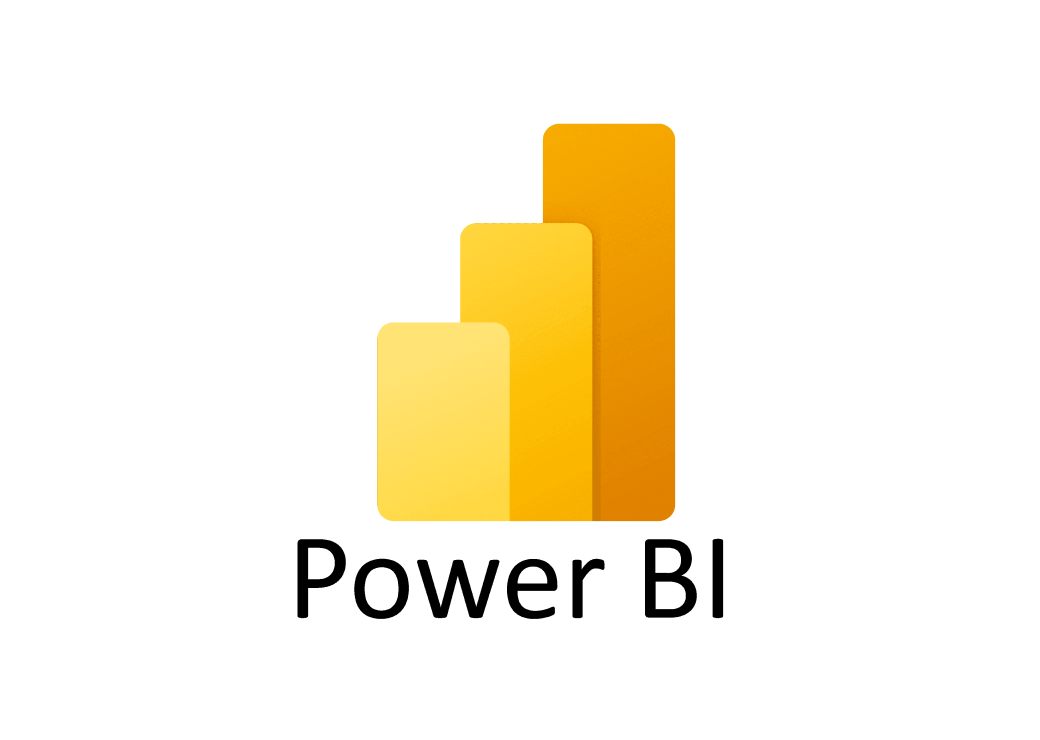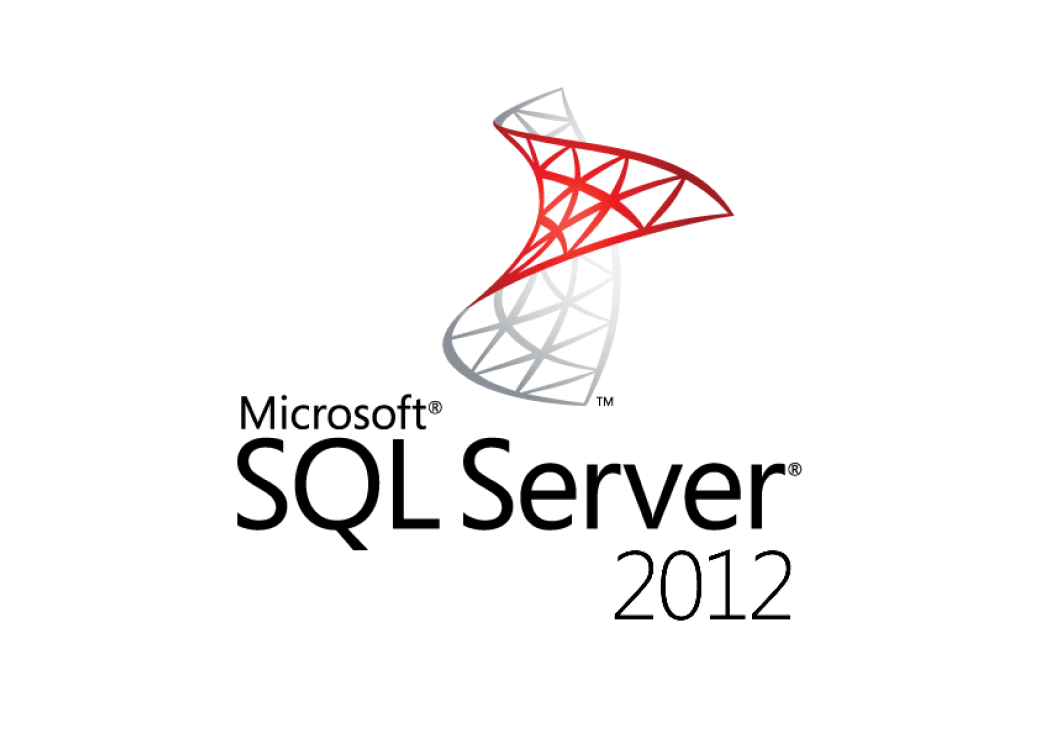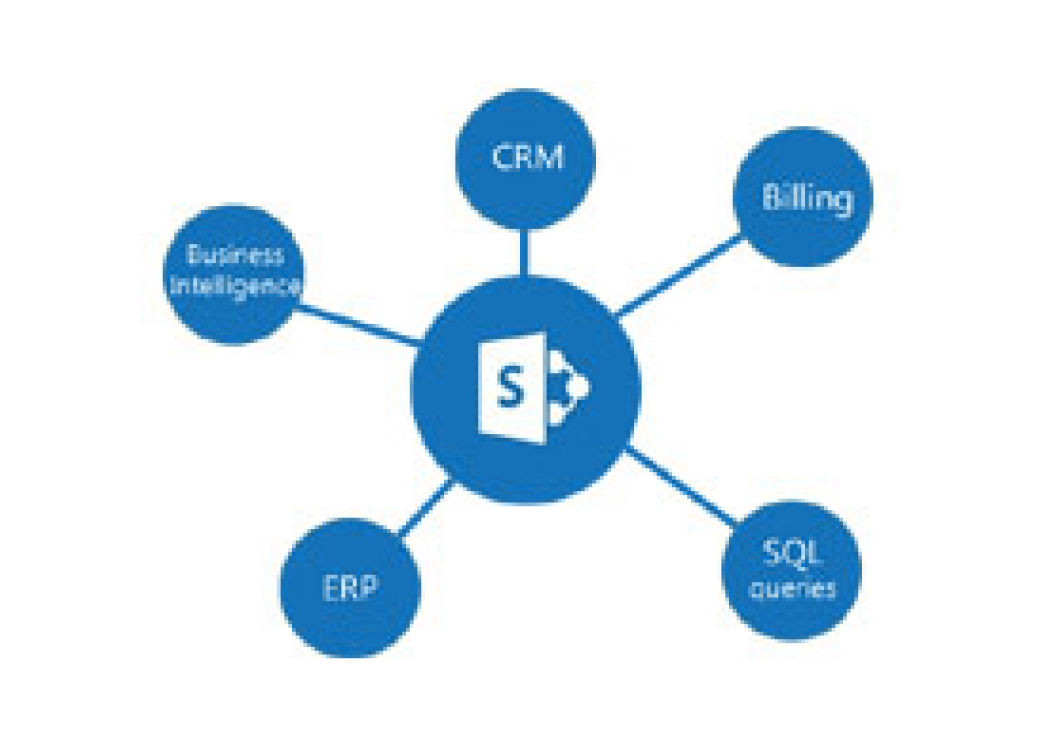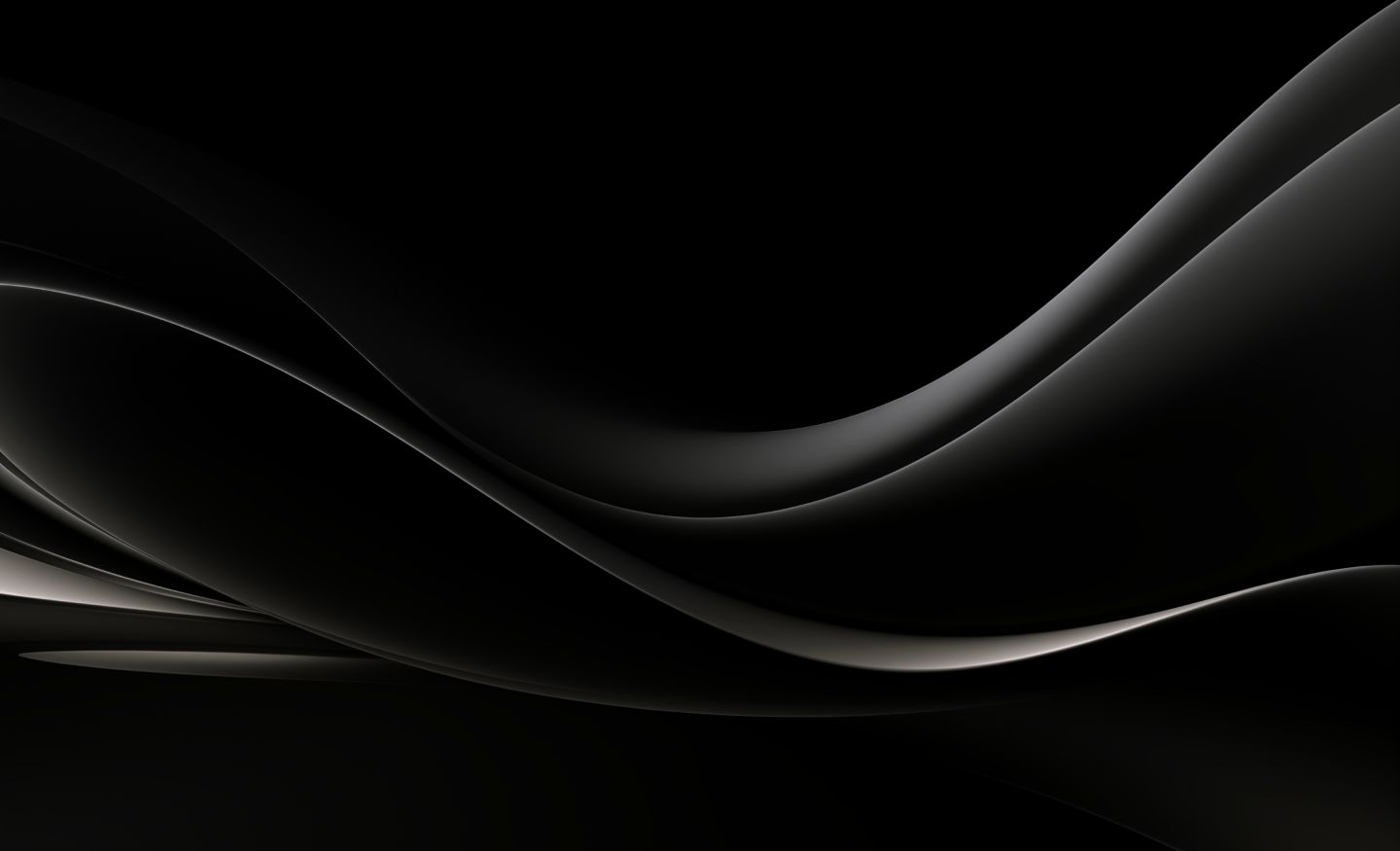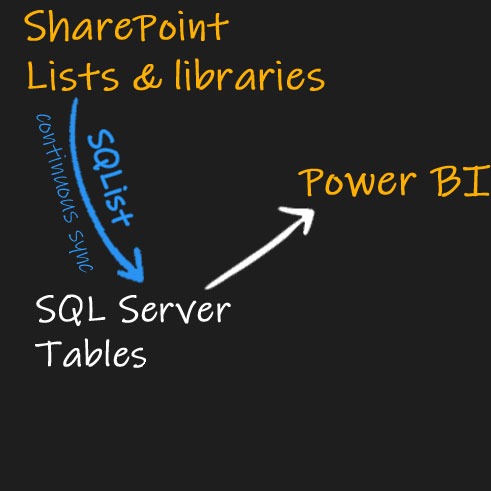
Get Power BI reports from live SharePoint data
SQList makes it easy to generate Power BI reports on up-to-date SharePoint lists and libraries.
How SQList delivers easier, faster Power BI reporting
If you’ve been wondering how to import data from SharePoint to Power BI, you’ve found what you’re looking for. SQList syncs data between SharePoint lists and a SQL Server database. Simply configure your SharePoint connections and database connections within SQList, then select the lists you want to export from SharePoint.
Once you’ve exported the data you need, SQList will remain in sync with SharePoint and give limitless access to real-time data. Any updates in SharePoint will be replicated in your database.
With your SharePoint data and SQL database synced, it’s really simple to create Power BI charts from a live SharePoint list:
- In Power BI, create a connection to your database, select the SQL Server tables you need and add them using direct query. Alternatively, use SQL View for even faster results.
- Use a simple drag-and-drop tool to manage the relationships between the tables, then select the appropriate database relationship between them.
- Create a Power BI chart by selecting the relevant values from your tables.
Watch a step-by-step demo or read a detailed guide of this process, sign up for a FREE 30-day trial to see SQList in action with Power BI.
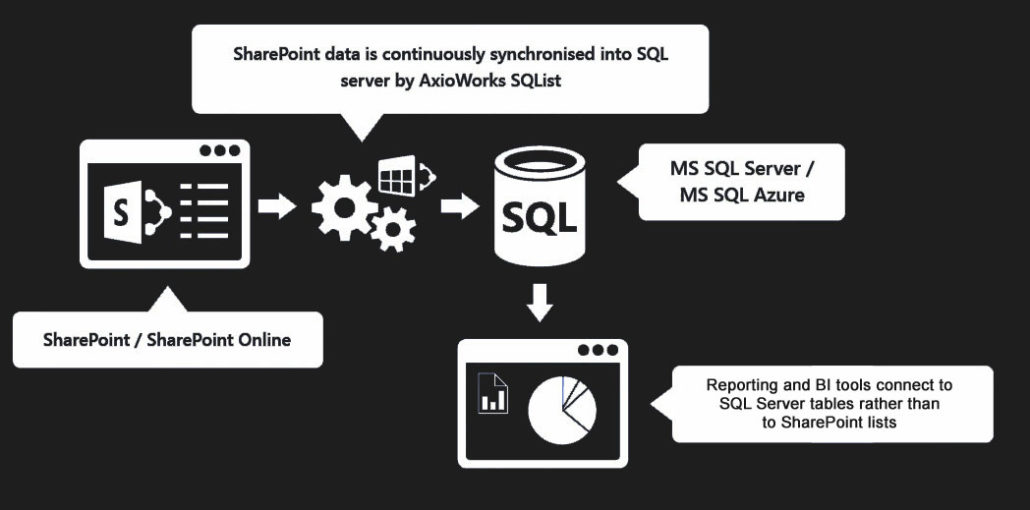
If using Power BI helps your organisation to make data-driven decisions, SQList gives you accurate, live SharePoint data on which to make those decisions.
Your processes for creating Power BI charts and data visualisations will become more efficient, freeing up time and resources for you to deliver more insights.
You won’t have to learn any new languages or tools to benefit from using SQList with Power BI. Basic knowledge of Power BI and how to connect to the SQL Server tables is all that’s needed in the setup process — then you can create Power BI charts and reports with just a few quick clicks.